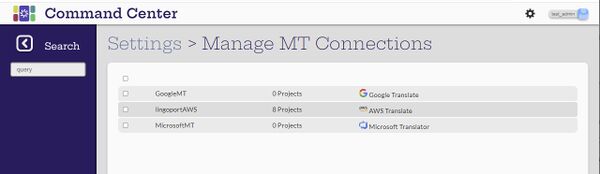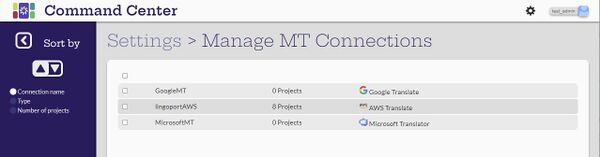Difference between revisions of "Machine Translation and Translation Management System"
(→Search and Sort Connections) |
(→View Translation Connections) |
||
| (47 intermediate revisions by 2 users not shown) | |||
| Line 1: | Line 1: | ||
| − | = Introduction = |
+ | == Introduction == |
| + | To access TMS, MT, or LLM translation connection, navigate to the Settings page using the cog icon: |
||
| − | [[File:CCTranslationManagement.jpg|700px|center]] |
||
| + | |||
| + | [[File:SettingsConnections.png|700px|center]] |
||
| + | |||
| + | == View Translation Connections == |
||
| − | = Machine Translation = |
||
| − | == View MT Connections == |
||
[Administrator, Manager, Developer, Translator] |
[Administrator, Manager, Developer, Translator] |
||
| − | [[File: |
+ | [[File:ConnectionManage.png|700px|center]] |
| − | All users can view the |
+ | All users can view the Translation Connections, but only the administrator can create and modify them. They can only be modified when the system is in maintenance mode. |
| + | For systems with large number of Translation Connections, filtering, searching and sorting is available. Furthermore, clicking on a Translation Connection card shows details for that connection. |
||
| − | == Create and Configure MT Connections == |
||
| + | |||
| + | == Create and Configure Connections == |
||
[Administrator] |
[Administrator] |
||
| − | [[File: |
+ | [[File:ConnectionCreate.png|700px|center]] |
| + | |||
| + | The administrator user can select the [[File:CreateIcon.jpg|20px]] (Create new MT connection) button on the Manage MT Connections page to add new connections. To create a machine translator, the first step is to determine which translator will be connected to. Then provide the system with the appropriate information for that translator. |
||
| + | |||
| + | *[[Create ChatGPT Connection | ChatGPT]] |
||
| + | |||
| + | *[[Create AWS MT Connection|AWS Translate]] |
||
| + | *[[Create Google Translate MT Connection|Google Translate]] |
||
| + | *[[Create Microsoft Translator MT Connection|Microsoft Translator]] |
||
| + | |||
| + | |||
| + | *[[Custom FTP]] |
||
| + | *[[Smartling]] |
||
| + | *[[Phrase TMS]] |
||
| + | *[[Trados Enterprise]] |
||
| + | *[[TSS]] |
||
| + | *[[XTM Cloud]] |
||
| + | |||
| + | * (Obsolete: [[Create Systran MT Connection |Systran]]) |
||
| + | |||
| + | === Edit Translation Connections === |
||
| + | |||
| + | Connections can only be edited when the system is in Maintenance Mode which will be indicated at the top of the screen. The administrator user can hover over the credential to change and the Edit button will appear. If the system is not in maintenance mode, the lock icon will appear. |
||
| + | |||
| + | === Delete Translation Connections === |
||
| + | |||
| + | When in maintenance mode, select the connections from the list to be deleted and the delete icon will appear at the top of the screen. Select the icon. |
||
| + | |||
| + | === Assign Translation Connections === |
||
| + | The MT connection is assigned to a project when created or modified. |
||
| + | |||
| + | |||
| + | Click on a card to configure that TMS connection. Typical configuration requirements include Identifiers for the specific instance or account of a TMS. |
||
| + | |||
| + | By default, a list of locale codes are provided. The display names should remain consistent: For instance, French (France) should be used as a display name. The corresponding code may be fr-FR or fr-France or just fr, depending on the TMS. This will allow an easy switch from one TMS or MT to another if necessary. |
||
| + | |||
| + | If a TMS sends a callback to inform Localyzer of a translation, an API User must first be configured in the Users panel and assigned to that TMS. |
||
| + | |||
| + | For more information, check the links below: |
||
| + | |||
| + | == InContext Server and Translation Connections == |
||
| + | [Administrator] |
||
| + | |||
| + | Context, captured from Figma, Screenshots, or Google Chrome extension for Webapps, can be passed to a TMS via a [[PXML|PXML]] file. An InContext Server must first be associated with a TMS. |
||
| + | |||
| + | Enable the 'Convert to PXML' checkbox and fill in the InContext server information for best result to pass context. |
||
| + | |||
| + | [[File:TMS InContext Configuration.png|center|400px]] |
||
| + | |||
| + | == Prompting at the Translation Connection Level == |
||
| + | |||
| + | Prompting is described here: [[Prompting]] |
||
| + | |||
| + | Prompting can be passed to |
||
| + | * a TMS - e.g. Trados Enterprise - '''using PXML''' |
||
| + | * an '''LLM''' connection - e.g. ChatGPT |
||
| + | |||
| + | The prompt that is passed to either is a combination of : |
||
| + | * The Translation Connection Level prompt |
||
| + | * The Project Level Prompt |
||
| + | * If InContext Server has a string associated image, that image for that string |
||
| + | * The text to translation |
||
| + | |||
| + | The Translation Connection Level prompt is set here: |
||
| + | |||
| + | [[File:ConnectionPrompt.png|center|600px]] |
||
| + | Note: The variables <code>${SOURCE_LOCALE}</code> and <code>${TARGET_LOCALE}</code> must be part of the prompt. |
||
| − | To create a machine translator, the first step is to determine which translator will be connected to. Then provide the system with the appropriate information for that translator. |
||
| − | + | = Search and Sort Connections = |
|
[Administrator, Manager, Developer, Translator] |
[Administrator, Manager, Developer, Translator] |
||
| Line 27: | Line 96: | ||
The machine translation can sort by ascending or descenting for connection name, type or number of projects. |
The machine translation can sort by ascending or descenting for connection name, type or number of projects. |
||
| + | [[Project_Tags_%26_Tokens |Next: Project Tags & Tokens]] |
||
| − | = Translation Management Systems = |
||
| − | == View TMS Connections == |
||
| − | [Manager, Admin] |
||
| − | == Create and Configure TMS Connections == |
||
Latest revision as of 21:31, 3 November 2025
Contents
Introduction
To access TMS, MT, or LLM translation connection, navigate to the Settings page using the cog icon:
View Translation Connections
[Administrator, Manager, Developer, Translator]
All users can view the Translation Connections, but only the administrator can create and modify them. They can only be modified when the system is in maintenance mode.
For systems with large number of Translation Connections, filtering, searching and sorting is available. Furthermore, clicking on a Translation Connection card shows details for that connection.
Create and Configure Connections
[Administrator]
The administrator user can select the ![]() (Create new MT connection) button on the Manage MT Connections page to add new connections. To create a machine translator, the first step is to determine which translator will be connected to. Then provide the system with the appropriate information for that translator.
(Create new MT connection) button on the Manage MT Connections page to add new connections. To create a machine translator, the first step is to determine which translator will be connected to. Then provide the system with the appropriate information for that translator.
- (Obsolete: Systran)
Edit Translation Connections
Connections can only be edited when the system is in Maintenance Mode which will be indicated at the top of the screen. The administrator user can hover over the credential to change and the Edit button will appear. If the system is not in maintenance mode, the lock icon will appear.
Delete Translation Connections
When in maintenance mode, select the connections from the list to be deleted and the delete icon will appear at the top of the screen. Select the icon.
Assign Translation Connections
The MT connection is assigned to a project when created or modified.
Click on a card to configure that TMS connection. Typical configuration requirements include Identifiers for the specific instance or account of a TMS.
By default, a list of locale codes are provided. The display names should remain consistent: For instance, French (France) should be used as a display name. The corresponding code may be fr-FR or fr-France or just fr, depending on the TMS. This will allow an easy switch from one TMS or MT to another if necessary.
If a TMS sends a callback to inform Localyzer of a translation, an API User must first be configured in the Users panel and assigned to that TMS.
For more information, check the links below:
InContext Server and Translation Connections
[Administrator]
Context, captured from Figma, Screenshots, or Google Chrome extension for Webapps, can be passed to a TMS via a PXML file. An InContext Server must first be associated with a TMS.
Enable the 'Convert to PXML' checkbox and fill in the InContext server information for best result to pass context.
Prompting at the Translation Connection Level
Prompting is described here: Prompting
Prompting can be passed to
- a TMS - e.g. Trados Enterprise - using PXML
- an LLM connection - e.g. ChatGPT
The prompt that is passed to either is a combination of :
- The Translation Connection Level prompt
- The Project Level Prompt
- If InContext Server has a string associated image, that image for that string
- The text to translation
The Translation Connection Level prompt is set here:
Note: The variables ${SOURCE_LOCALE} and ${TARGET_LOCALE} must be part of the prompt.
Search and Sort Connections
[Administrator, Manager, Developer, Translator]
The machine translation can sort by ascending or descenting for connection name, type or number of projects.