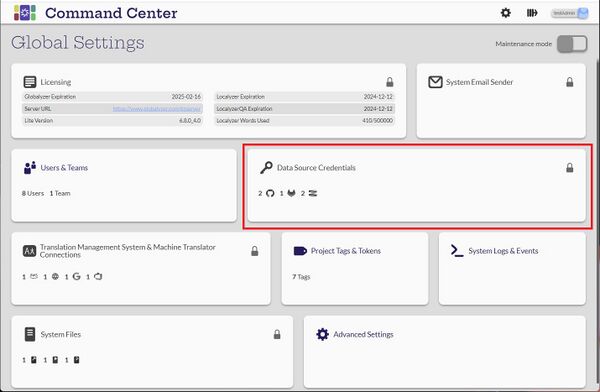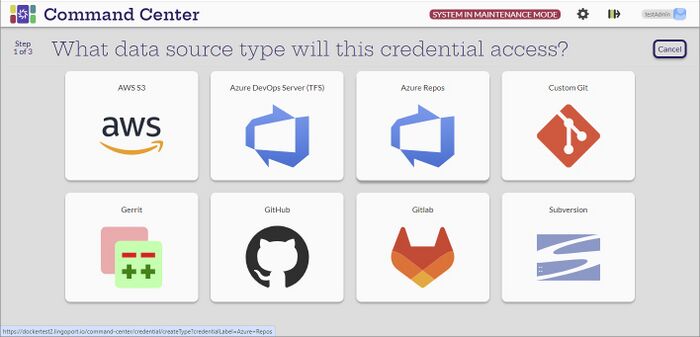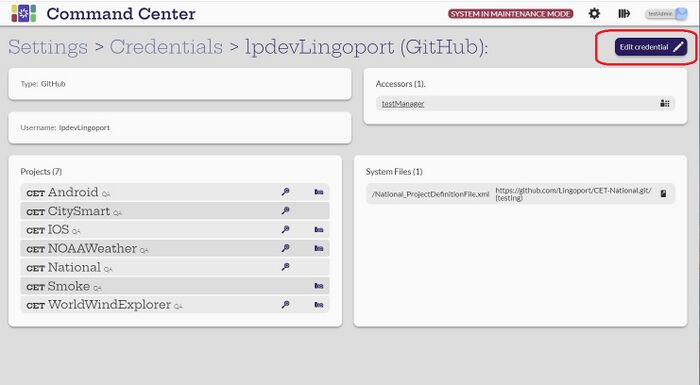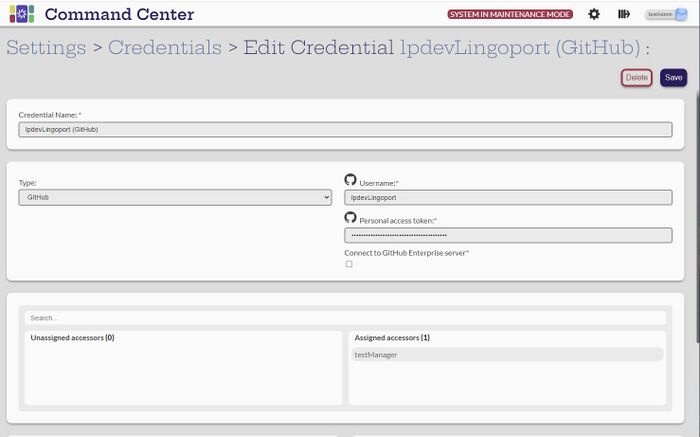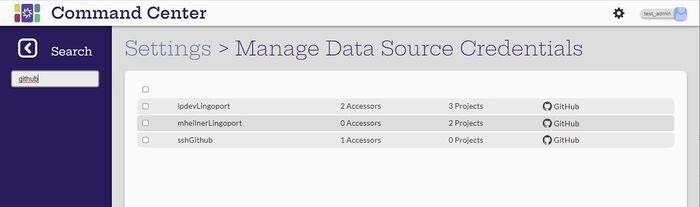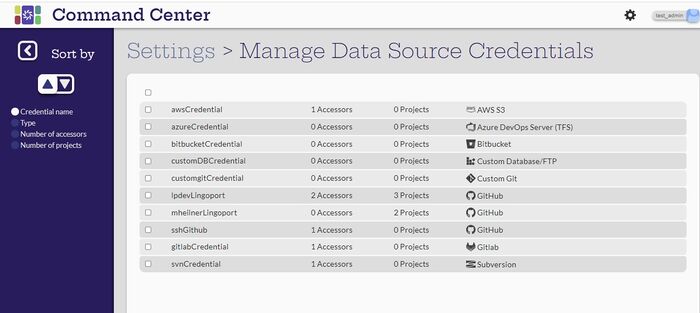Difference between revisions of "Data Source Credentials"
(→Edit Credentials) |
(→Create and Configure Data Source Credentials) |
||
| (41 intermediate revisions by 3 users not shown) | |||
| Line 1: | Line 1: | ||
= Introduction = |
= Introduction = |
||
| − | The Data Source Credentials are the permissions that are used to connect to the repository where code is stored. One of the most common Data Source Credentials is |
+ | The Data Source Credentials are the permissions that are used to connect to the repository where code is stored. One of the most common Data Source Credentials is GitHub. |
Command Center supports the following data source credentials: |
Command Center supports the following data source credentials: |
||
* AWS S3 |
* AWS S3 |
||
| − | * Azure |
+ | * Azure Repos |
| − | * Bitbucket |
+ | * Bitbucket (via Custom Git) |
| − | * Custom Database/FTP |
||
* Custom Git |
* Custom Git |
||
| − | * |
+ | * Gerrit |
| + | * GitHub |
||
* Gitlab |
* Gitlab |
||
* Subversion |
* Subversion |
||
| Line 25: | Line 25: | ||
[Administrator] |
[Administrator] |
||
| − | [[File: |
+ | [[File:Data-sourcesv2.jpg|700px|center]] |
| − | The |
+ | In order to work with data source credentials. the system must be in Maintenance mode. The Administrator can create the data source credentials by selecting the [[File:CreateIcon.jpg|30px]] (Create new credential) button on the Manage Data Source Credentials page. The first step is to indicate the data source type. |
| + | |||
| + | For more details on configuring the specific data source credential: |
||
| + | |||
| + | * [[ AWS_S3_Data_Source_Credential | AWS S3]] |
||
| + | * [[ Team_Foundation_Server_Data_Source_Credential | Azure DevOps Server (TFS)]] |
||
| + | * [[ Azure_DevOps_Server_(TFS)_Data_Source_Credential | Azure Repos ]] |
||
| + | * [[ Custom_Git_Data_Source_Credential | Bitbucket (Custom Git)]] |
||
| + | * [[ Custom_Git_Data_Source_Credential | Custom Git]] |
||
| + | * [[ Gerrit_Data_Source_Credential | Gerrit ]] |
||
| + | * [[ GitHub_Data_Source_Credential | GitHub]] |
||
| + | * [[ Gitlab_Data_Source_Credential | GitLab]] |
||
| + | * [[ Subversion_Data_Source_Credential | Subversion]] |
||
== Edit Credentials == |
== Edit Credentials == |
||
| − | Credentials can only be edited when the system is in Maintenance mode which will be indicated at the top of the screen. The Administrator user can hover over the credential to change and the Edit button will appear. |
+ | Credentials can only be edited when the system is in Maintenance mode which will be indicated at the top of the screen. The Administrator user can hover over the credential to change and the Edit button will appear. |
| + | |||
| + | [[File:ViewDataSourceCredential.jpg|700px|center]] |
||
| + | |||
| + | Alternatively, if the Administrator selects the name of the Data Source Credential, an '''Edit credentia'''l button will come up. |
||
| + | |||
| + | [[File:EditDataCredentials.jpg|700px|center]] |
||
| + | |||
| + | The Administrator can change: |
||
| + | * Name of the credential |
||
| + | * Type of credential and the username and personal access token |
||
| + | * Which manager users can access the credential |
||
| + | ** The Search box allows the administrator to search in the Unassigned accessors |
||
| + | |||
| + | For Git type Data Source Credentials: |
||
| + | * The commit author |
||
| + | * the commit email |
||
== Delete Credentials == |
== Delete Credentials == |
||
| − | + | Check the box next to the credentials from the list to be deleted and the delete icon will appear at the top of the screen. Select the icon. If the credential is being used by a project or a system file, it will not be able to be deleted. |
|
| + | |||
| + | Alternatively, select the credential name, in Maintenance mode, and the Edit Credential button. Or, select the Edit button from the list of credentials. Select the Delete button. If the credential is being used by a project or a system file, it will not be able to be deleted. |
||
== Assign Credentials == |
== Assign Credentials == |
||
| − | Credentials can only be assigned to |
+ | Credentials can only be assigned to Manager users. Credentials can be assigned to managers two ways: |
# When creating or editing the credential in Data Source Credentials |
# When creating or editing the credential in Data Source Credentials |
||
| − | # When creating or editing the user in Users & Teams |
+ | # When creating or editing the Manager user in Users & Teams |
| − | |||
| − | <span style="color:blue">TBD: Links for each data source credential type that would show the details of what will be needed.</span> |
||
= Search and Sort Data Source Credentials = |
= Search and Sort Data Source Credentials = |
||
| Line 54: | Line 82: | ||
Teams can be sorted in ascending or descending order by the credential name, type, number of accessors and the number of projects. |
Teams can be sorted in ascending or descending order by the credential name, type, number of accessors and the number of projects. |
||
| + | |||
| + | [[Machine_Translation_and_Translation_Management_System| Next: Translation Management Systems and Machine Translation]] |
||
Latest revision as of 22:43, 6 January 2025
Contents
Introduction
The Data Source Credentials are the permissions that are used to connect to the repository where code is stored. One of the most common Data Source Credentials is GitHub.
Command Center supports the following data source credentials:
- AWS S3
- Azure Repos
- Bitbucket (via Custom Git)
- Custom Git
- Gerrit
- GitHub
- Gitlab
- Subversion
View Data Source Credentials
[Administrator, Manager]
Only the Administrator user can see the list of all the data source credentials. A Manager can see only the credentials that they are defined as an accessor.
Create and Configure Data Source Credentials
[Administrator]
In order to work with data source credentials. the system must be in Maintenance mode. The Administrator can create the data source credentials by selecting the ![]() (Create new credential) button on the Manage Data Source Credentials page. The first step is to indicate the data source type.
(Create new credential) button on the Manage Data Source Credentials page. The first step is to indicate the data source type.
For more details on configuring the specific data source credential:
- AWS S3
- Azure DevOps Server (TFS)
- Azure Repos
- Bitbucket (Custom Git)
- Custom Git
- Gerrit
- GitHub
- GitLab
- Subversion
Edit Credentials
Credentials can only be edited when the system is in Maintenance mode which will be indicated at the top of the screen. The Administrator user can hover over the credential to change and the Edit button will appear.
Alternatively, if the Administrator selects the name of the Data Source Credential, an Edit credential button will come up.
The Administrator can change:
- Name of the credential
- Type of credential and the username and personal access token
- Which manager users can access the credential
- The Search box allows the administrator to search in the Unassigned accessors
For Git type Data Source Credentials:
- The commit author
- the commit email
Delete Credentials
Check the box next to the credentials from the list to be deleted and the delete icon will appear at the top of the screen. Select the icon. If the credential is being used by a project or a system file, it will not be able to be deleted.
Alternatively, select the credential name, in Maintenance mode, and the Edit Credential button. Or, select the Edit button from the list of credentials. Select the Delete button. If the credential is being used by a project or a system file, it will not be able to be deleted.
Assign Credentials
Credentials can only be assigned to Manager users. Credentials can be assigned to managers two ways:
- When creating or editing the credential in Data Source Credentials
- When creating or editing the Manager user in Users & Teams
Search and Sort Data Source Credentials
A search can be done of all the data source credentials. In this example, all credentials with 'github' in the name was searched for.
Teams can be sorted in ascending or descending order by the credential name, type, number of accessors and the number of projects.
Next: Translation Management Systems and Machine Translation