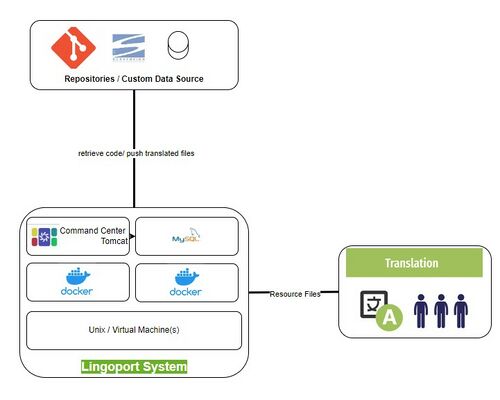Difference between revisions of "Command Center Installation"
(→External access) |
(→Moving from a non SSO to an SSO configuration) |
||
| (83 intermediate revisions by 4 users not shown) | |||
| Line 2: | Line 2: | ||
Before installing or updating Command Center, please verify this section is complete. |
Before installing or updating Command Center, please verify this section is complete. |
||
| − | == |
+ | == Introduction == |
| + | |||
| + | === Basic Deployment Diagram === |
||
| + | |||
| + | The Lingoport system clones repository either for Globalyzer or Localyzer, or both. Access to the VM with Docker is necessary in order to install the Lingoport products. That may be internal to the customer or on a system hosted and managed by Lingoport. |
||
| + | |||
| + | Furthermore, for Localyzer projects, resource files (files that need translation, not code) is sent to the LSP or the TMS. |
||
| + | |||
| + | [[File:Docker Deployed Command Center.jpg|500px|center]] |
||
| + | |||
| + | * Repositories may be inside or outside a customer's network |
||
| + | * '''Lingoport Command Center System''' may be inside or outside a customer's network |
||
| + | * Translation system, LSP may be inside or outside a customer's network. |
||
| + | |||
| + | This leads to a number of configurations, all supported by Lingoport, with security enforced either by Lingoport or by the customer in terms of IT, Firewall, access, etc. |
||
=== IT === |
=== IT === |
||
| + | When '''Lingoport hosts''' Command Center access to the repositories and to the LSP/TMS will need to be granted. Lingoport will then be in charge of security which IP addresses have access to what part of the application or the API entry points. |
||
| − | When installing Command Center on premises, the customer '''IT''' group is very important to the successful deployment of the Lingoport applications when installing the suite on site. In particular, the IT group that sets up the Linux system must understand the usage model for the system. |
||
| + | |||
| + | When installing Command Center '''on premises''', the customer '''IT''' group is very important to the successful deployment of the Lingoport applications when installing the suite on site. In particular, the IT group that sets up the Linux system must understand the usage model for the system. |
||
Lingoport requires a meeting with the parties responsible for setting up and maintaining the host system <b>before</b> installation can properly begin. The hope is that once the system is setup for installation, minimal IT interaction is necessary. |
Lingoport requires a meeting with the parties responsible for setting up and maintaining the host system <b>before</b> installation can properly begin. The hope is that once the system is setup for installation, minimal IT interaction is necessary. |
||
| Line 11: | Line 27: | ||
Preparations must be made with the '''IT''' team to ensure that all '''prerequisites''' are met before installation. For new installations, this is the recommended method to use to verify that all the various actors work together well. |
Preparations must be made with the '''IT''' team to ensure that all '''prerequisites''' are met before installation. For new installations, this is the recommended method to use to verify that all the various actors work together well. |
||
| − | === |
+ | === Requirements === |
Before installing Command Center, the following needs to be configured: |
Before installing Command Center, the following needs to be configured: |
||
* Hardware |
* Hardware |
||
| Line 19: | Line 35: | ||
* Https |
* Https |
||
| + | The next sections on this page address each one of these points and more. |
||
| − | === Diagram === |
||
| − | |||
| − | [[File:Docker Deployment Diagram.png|500px|center]] |
||
| − | |||
==Hardware & Software Requirements== |
==Hardware & Software Requirements== |
||
| Line 34: | Line 47: | ||
{| border="1" class="wikitable" style="width=50%" |
{| border="1" class="wikitable" style="width=50%" |
||
! Element |
! Element |
||
| + | ! Required |
||
| − | ! Minimum |
||
| − | ! Recommended |
||
|- |
|- |
||
! CPU |
! CPU |
||
| − | | 2 |
+ | | 2 (4 better) |
|- |
|- |
||
! Memory |
! Memory |
||
| − | | |
+ | | 32 GB |
| − | | 16 GB |
||
|- |
|- |
||
! Disk |
! Disk |
||
| − | | 160 GB |
||
| 500 GB |
| 500 GB |
||
|} |
|} |
||
| Line 55: | Line 65: | ||
Since this is a Docker installation, most of the containers will be managed by Docker. However, volumes will be mounted on the Linux virtual machine and a database configuration file will reside on the VM: This requires Linux and a Docker installation. |
Since this is a Docker installation, most of the containers will be managed by Docker. However, volumes will be mounted on the Linux virtual machine and a database configuration file will reside on the VM: This requires Linux and a Docker installation. |
||
| + | === Support Browsers and Versions === |
||
| − | ==Access and Ports / Firewall== |
||
| + | The following browsers are supported: |
||
| + | * Chrome: 117+ |
||
| + | * Edge: 117+ |
||
| + | * Firefox: 71+ |
||
| + | ==Access and Ports / Firewall== |
||
| − | '''INCOMPLETE AND UNDER CONSTRUCTION''' |
||
Command Center may need to be accessible by Lingoport and customer personnel to configure jobs, check the console if any problem arise, run jobs if necessary. Command Center needs to be accessible by many customer actors, including development teams, management, and QA, Lingoport, Translation Vendors. |
Command Center may need to be accessible by Lingoport and customer personnel to configure jobs, check the console if any problem arise, run jobs if necessary. Command Center needs to be accessible by many customer actors, including development teams, management, and QA, Lingoport, Translation Vendors. |
||
| Line 70: | Line 84: | ||
|SSH (for system config/maintenance)|| 22 || Y || N || System configuration and maintenance |
|SSH (for system config/maintenance)|| 22 || Y || N || System configuration and maintenance |
||
|- |
|- |
||
| − | |Command Center || |
+ | |Command Center || 8083 (HTTP) and/or 443 (HTTPS) || Y || N || Default 8083 (configurable at install time) HTTPS requires reverse proxy Ex: Apache and Installation of SSL certificate. |
|- |
|- |
||
|[[Terms_and_Definitions#translationvendor|Translation Vendor]] interactions: FTP/FTPS/SFTP (MemoQ, etc.) || 21 (FTP) or 443 (FTPS) or 22 (SFTP - recommended) || (FTP/S only) || Y || FTP/FTPS also require data ports (> 1024). Recommend SFTP if possible. |
|[[Terms_and_Definitions#translationvendor|Translation Vendor]] interactions: FTP/FTPS/SFTP (MemoQ, etc.) || 21 (FTP) or 443 (FTPS) or 22 (SFTP - recommended) || (FTP/S only) || Y || FTP/FTPS also require data ports (> 1024). Recommend SFTP if possible. |
||
|- |
|- |
||
| − | |[[Terms_and_Definitions#translationvendor|Translation Vendor]] interactions: XTM and Memsource || 80 (HTTP) optional. 443 (HTTPS) required. || (Some cases) || Y || May need to be external if XTM/Memsource not installed on premise. |
+ | |[[Terms_and_Definitions#translationvendor|Translation Vendor]] interactions: Trados Enterprise, XTM and Memsource || 80 (HTTP) optional. 443 (HTTPS) required. || (Some cases) || Y || May need to be external if XTM/Memsource not installed on premise. |
|- |
|- |
||
|SMTP/SMTPS || 25 or 465 or 587 || N || Y || Depends on corporate mail setup. |
|SMTP/SMTPS || 25 or 465 or 587 || N || Y || Depends on corporate mail setup. |
||
| Line 105: | Line 119: | ||
Otherwise, follow this link for a suggested HTTPS configuration: |
Otherwise, follow this link for a suggested HTTPS configuration: |
||
* [[ HTTPS configuration | HTTPS Configuration ]] |
* [[ HTTPS configuration | HTTPS Configuration ]] |
||
| + | |||
| + | == Email Sender == |
||
| + | Email notifications are sent to a project configured recipients . See [[ Projects_page#Create_a_new_project | Create a new project ]] after this installation. |
||
| + | For those notifications to be sent, the following will be configured in the settings. |
||
| + | |||
| + | The following information will then be needed: |
||
| + | * Host URL ''(like smpt.gmail.com for instance)'' |
||
| + | * Authorization method ''(SMTP, SMTPS, etc.)'' |
||
| + | * Sender email address ''(localyzer@customerdomain.com for instance)'' |
||
| + | * Sender password |
||
== Docker Install== |
== Docker Install== |
||
| Line 114: | Line 138: | ||
* [[Installing Docker on CentOS 7 |CentOS 7]] (EOL June 2024) |
* [[Installing Docker on CentOS 7 |CentOS 7]] (EOL June 2024) |
||
* [[Installing Docker on RedHat Enterprise Linux 7|RedHat Enterprise Linux 7]] (EOL June 2024) |
* [[Installing Docker on RedHat Enterprise Linux 7|RedHat Enterprise Linux 7]] (EOL June 2024) |
||
| − | * [[Installing Docker on Amazon Linux 2|Amazon Linux 2]] (EOL June 2025) |
||
* [[Oracle Linux 8]] |
* [[Oracle Linux 8]] |
||
* [[Installing Docker on Ubuntu 20.04|Ubuntu 20.04]] |
* [[Installing Docker on Ubuntu 20.04|Ubuntu 20.04]] |
||
| + | * [[Installing_Docker_on_Amazon_Linux_2|Amazon Linux 2]] |
||
Other versions of Linux may work correctly, but these are the versions and processes that have been verified. |
Other versions of Linux may work correctly, but these are the versions and processes that have been verified. |
||
| Line 126: | Line 150: | ||
=== Command Center User Database === |
=== Command Center User Database === |
||
| − | One administration user is configured. Contact support (at) lingoport (dot) com in order to get an administration user and password. That user can then create Command Center users. It is strongly recommended to change the first administration password and keep it safe. |
+ | One administration user is configured when Command Center is installed. Contact support (at) lingoport (dot) com in order to get an administration user and password. That user can then create Command Center users. It is strongly recommended to change the first administration password and keep it safe. |
=== LDAP === |
=== LDAP === |
||
| Line 137: | Line 161: | ||
* SSO Connection |
* SSO Connection |
||
* Management |
* Management |
||
| + | |||
| + | See: [[Command Center SSO Installation]] |
||
= New Command Center Installation = |
= New Command Center Installation = |
||
| Line 159: | Line 185: | ||
== Configuration == |
== Configuration == |
||
| + | Get the installation and update scripts and the install.conf file from the main branch of this public repository: |
||
| + | * https://github.com/Lingoport/CommandCenterConfig |
||
| − | Request the ''CommandCenterInstall.zip'' file from your customer success engineer. The zip file contains four files: |
||
| + | |||
| + | You should have files such as: |
||
install.conf |
install.conf |
||
| + | BackupCommandCenterDatabase.sh |
||
InstallCommandCenter.sh |
InstallCommandCenter.sh |
||
UninstallCommandCenter.sh |
UninstallCommandCenter.sh |
||
UpdateCommandCenter.sh |
UpdateCommandCenter.sh |
||
| + | |||
| + | If you need to install SSO version, the relevant files are: |
||
| + | |||
| + | install.conf |
||
| + | BackupCommandCenterDatabase.sh |
||
| + | InstallSSOCommandCenter.sh |
||
| + | UninstallCommandCenter.sh |
||
| + | UpdateSSOCommandCenter.sh |
||
| + | saml_configuration.conf |
||
Copy the above files under your home directory, ''for instance'' <code><user>/commandCenterInstall</code> where <user> may be <code>/home/centos</code> or <code>/home/ec2-user</code>. |
Copy the above files under your home directory, ''for instance'' <code><user>/commandCenterInstall</code> where <user> may be <code>/home/centos</code> or <code>/home/ec2-user</code>. |
||
| Line 172: | Line 211: | ||
Unless directed otherwise, change the top part of the <code>install.conf</code> file. |
Unless directed otherwise, change the top part of the <code>install.conf</code> file. |
||
| + | |||
| + | Set up <code>saml_configuration.conf</code> if you are going to use SAML |
||
The initial version number will be provided for the first installation. |
The initial version number will be provided for the first installation. |
||
| Line 181: | Line 222: | ||
# For *Regular* Updates, this should be the only parameter to change |
# For *Regular* Updates, this should be the only parameter to change |
||
command_center_image_version=113 |
command_center_image_version=113 |
||
| + | |||
| + | Make sure to keep a copy of that file in case you overwrite it when updating from the https://github.com/Lingoport/CommandCenterConfig Git repository |
||
# |
# |
||
| Line 194: | Line 237: | ||
# Provide the Command Center server port |
# Provide the Command Center server port |
||
| − | serverPort= |
+ | serverPort=8083 |
</pre> |
</pre> |
||
| Line 202: | Line 245: | ||
chmod +x *.sh |
chmod +x *.sh |
||
sudo ./InstallCommandCenter.sh |
sudo ./InstallCommandCenter.sh |
||
| + | |||
| + | If you are using sso version installer, run |
||
| + | |||
| + | chmod +x *.sh |
||
| + | sudo ./InstallSSOCommandCenter.sh |
||
To check the running container status |
To check the running container status |
||
| Line 207: | Line 255: | ||
sudo docker ps |
sudo docker ps |
||
| + | === Re-install Command Center === |
||
| − | If you need to re-run the InstallCommandCenter.sh, make sure to run UninstallCommandCenter.sh first to clean your environment. |
||
| + | |||
| + | If you need to re-run the '''InstallCommandCenter.sh'''h, make sure to run '''UninstallCommandCenter.sh''' first to clean your environment. |
||
| + | * Uninstall Command Center |
||
| + | |||
| + | sudo ./UninstallCommandCenter.sh |
||
| + | |||
| + | * Verify that Command Center and the database is no longer in the list |
||
| + | sudo docker ps |
||
| + | |||
| + | * Remove the image to download and install again |
||
| + | |||
| + | sudo docker image ls |
||
| + | sudo docker image rm --force <command center image ID> |
||
| + | |||
| + | * Start the install again |
||
| + | |||
| + | sudo ./InstallCommandCenter.sh |
||
| + | |||
Note: Docker image version is not the Command Center version, check latest docker image version at https://hub.docker.com/repository/docker/lingoport/command-center_dev/general |
Note: Docker image version is not the Command Center version, check latest docker image version at https://hub.docker.com/repository/docker/lingoport/command-center_dev/general |
||
You should see at least an MySQL and a Command Center container running. |
You should see at least an MySQL and a Command Center container running. |
||
| + | |||
| + | == Note: Database backup == |
||
| + | To backup the database, run the following script: |
||
| + | |||
| + | chmod +x *.sh |
||
| + | sudo ./BackupCommandCenterDatabase.sh |
||
| + | |||
| + | The database backup sql file will be under '''$home_directory/commandcenter/backup''' folder, named '''commandcenter_backup_$current_date.sql''' |
||
| + | |||
| + | Right after installation, the backup is not necessary. However, as you configure and on-board projects, you may want to set up a backup strategy. |
||
| + | To backup the database periodically, schedule to run BackupCommandCenterDatabase.sh on a regular basis, for instance with a Cron service. |
||
== Verify Installation == |
== Verify Installation == |
||
Log in to the URL based on the command-center-config.sh settings, so something like: |
Log in to the URL based on the command-center-config.sh settings, so something like: |
||
| − | https://commandcenter.mycompany.io/command-center |
+ | <nowiki>https://commandcenter.mycompany.io/command-center</nowiki> |
| Line 222: | Line 299: | ||
The Command Center will initially have one Administrator user '''CCAdmin''' with the password '''please.reset.me'''. |
The Command Center will initially have one Administrator user '''CCAdmin''' with the password '''please.reset.me'''. |
||
| + | |||
| + | If the installation is unsuccessful for any reason, do not try to re-install. Instead, uninstall, make any needed changes, and re-install to avoid conflicts. |
||
| + | |||
| + | sudo ./UninstallCommandCenter.sh |
||
= Command Center Update = |
= Command Center Update = |
||
| + | |||
| − | ==Update install.conf == |
||
| + | == Get latest scripts == |
||
| + | Make sure to make a copy of the '''install.conf''' file used previously in case it's overwritten by the git pull / git clone below. |
||
| + | |||
| + | Make sure to update the installation and update scripts and the install.conf file from the main branch of this public repository: |
||
| + | * https://github.com/Lingoport/CommandCenterConfig |
||
| + | |||
| + | Note: You may need to <code>chmod -x</code> the scripts under DockerScripts before git pull. |
||
| + | |||
| + | == Backup the database == |
||
| + | You don't have to backup the current version of the database before proceeding to the update to the new version of the system, because the Update script will backup your current database automatically before updating. If you want to do the backup manually, you can use the BackupCommandCenterDatabase.sh script |
||
| + | |||
| + | chmod +x *.sh |
||
| + | sudo ./BackupCommandCenterDatabase.sh |
||
| + | |||
| + | The database backup sql file will be under $home_directory/commandcenter/backup folder, named commandcenter_backup_$current_date.sql |
||
| + | |||
| + | To backup the database periodically, schedule to run <code>BackupCommandCenterDatabase.sh</code>, for instance with cron services. |
||
| + | |||
| + | === Note: Restoring the database === |
||
| + | |||
| + | If later, at some point, the database needs to be restored, the following shows how to do so: |
||
| + | |||
| + | chmod +x *.sh |
||
| + | sudo ./RestoreCommandCenterDatabase.sh YYYY-MM-DD |
||
| + | |||
| + | Check your database backup sql file under '''$home_directory/commandcenter/backup''' folder, they are named '''commandcenter_backup_$current_date.s'''ql, for example, if you backup the database on 2023 September 20th, you will see a commandcenter_backup_2023-09-20.sql file, and you can use below command to restore it |
||
| + | |||
| + | sudo ./RestoreCommandCenterDatabase.sh 2023-09-20 |
||
| + | |||
| + | == Return to the previous version == |
||
| + | |||
| + | 1. Stop the current active Command Center container |
||
| + | |||
| + | You can use "docker ps" to see all active containers, and use "docker stop CONTAINER ID" to stop your current Command Center container |
||
| + | |||
| + | 2. Restart your previous Command Center server version |
||
| + | |||
| + | You can use "docker ps -a" to see all exited containers, and use "docker start CONTAINER ID" to restart your previous version Command Center container |
||
| + | |||
| + | 3. Restore the database to match your previous Command Center server version |
||
| + | |||
| + | sudo ./RestoreCommandCenterDatabase.sh YYYY-MM-DD |
||
| + | |||
| + | ==Edit install.conf == |
||
Change the ''version number'' in the install.conf to get the Command Center image update version. |
Change the ''version number'' in the install.conf to get the Command Center image update version. |
||
| Line 232: | Line 357: | ||
See full [[Command_Center_Installation#Configuration | Configuration ]] above. |
See full [[Command_Center_Installation#Configuration | Configuration ]] above. |
||
| + | === Moving from a non SSO to an SSO configuration === |
||
| − | ====Run UpdateCommandCenter.sh==== |
||
| + | |||
| + | If you need to update your Command Center from non SSO version to SSO version, you need to have samlpath set up in install.conf file, and idp.xml, sp.xml, saml_configuration.conf and saml-keystore.jks file must be in this directory |
||
| + | |||
| + | # Provide your saml directory, idp.xml, sp.xml, saml_configuration.conf and saml-keystore.jks file must be in this directory |
||
| + | samlpath= |
||
| + | |||
| + | See: [[Command Center SSO Installation]] |
||
| + | |||
| + | ==Run UpdateCommandCenter.sh== |
||
chmod +x UpdateCommandCenter.sh |
chmod +x UpdateCommandCenter.sh |
||
sudo ./UpdateCommandCenter.sh |
sudo ./UpdateCommandCenter.sh |
||
| + | |||
| + | If you are using SSO version installer, run UpdateSSOCommandCenter.sh instead of UpdateCommandCenter.sh |
||
| + | |||
| + | If you are updating CommandCenter from non SSO version to SSO version, only run SwitchToSSOCommandCenter.sh |
||
| + | |||
| + | If you are updating CommandCenter from SSO version to non-SSO version, only run SwitchToNonSSOCommandCenter.sh |
||
| + | |||
To check the running container status |
To check the running container status |
||
sudo docker ps |
sudo docker ps |
||
| + | |||
| + | The database backup sql file is in $home_directory/commandcenter/ folder, named commandcenter_backup_$current_date.sql |
||
= Start and Stop System = |
= Start and Stop System = |
||
| Line 272: | Line 415: | ||
CONTAINER ID IMAGE COMMAND CREATED STATUS PORTS NAMES |
CONTAINER ID IMAGE COMMAND CREATED STATUS PORTS NAMES |
||
3d9da7a80e0a '''lingoport/command-center''':80 "catalina.sh run" 3 days ago Up 6 hours 0.0.0.0:8081->8080/tcp, :::8081->8080/tcp pedantic_aryabhata |
3d9da7a80e0a '''lingoport/command-center''':80 "catalina.sh run" 3 days ago Up 6 hours 0.0.0.0:8081->8080/tcp, :::8081->8080/tcp pedantic_aryabhata |
||
| − | 683c55907c06 '''mysql''': |
+ | 683c55907c06 '''mysql''':8.0 "docker-entrypoint.s…" 3 days ago Up 6 hours 3306/tcp, 33060/tcp quizzical_newton |
Check with IT that the DNS for that system is correct. |
Check with IT that the DNS for that system is correct. |
||
| Line 290: | Line 433: | ||
sudo docker exec -it '''3d9da7a80e0a''' bash |
sudo docker exec -it '''3d9da7a80e0a''' bash |
||
| + | |||
| + | |||
| + | == How to backup and restore a system == |
||
| + | |||
| + | If you have a system that you want to install a new version of Command Center, but keep the current configuration, here are the steps to do that. |
||
| + | |||
| + | *'''Backup the Command Center databases''' |
||
| + | |||
| + | sudo ./BackupCommandCenterDatabase.sh |
||
| + | |||
| + | This will create two files <code><home>/commandcenter/backup/commandcenter_backup_YYYY-MM-DD.sql</code> and <code><home>/commandcenter/backup/LRM_backup_YYYY-MM-DD.sql</code> Where YYYY-MM-DD is the current date. |
||
| + | |||
| + | *'''Stop the currently running Command Center container and its associated MySQL container''' |
||
| + | |||
| + | sudo docker ps |
||
| + | sudo docker stop <Command Center Container ID> <MySQL Container ID> |
||
| + | sudo docker ps |
||
| + | |||
| + | *'''Modify the install.conf file for the correct version of Command Center to install''' |
||
| + | |||
| + | *'''Install Command Center''' |
||
| + | |||
| + | sudo ./InstallCommandCenter.sh |
||
| + | |||
| + | If there is an error about the container in use, remove the container that is identified and attempt the install again. |
||
| + | |||
| + | sudo docker rm <container> |
||
| + | sudo ./InstallCommandCenter.sh |
||
| + | |||
| + | *'''Verify that Command Center comes up in the browser. Login with the CCAdmin user. There should be no projects or configuration set up''' |
||
| + | |||
| + | *'''Restore from the database''' |
||
| + | |||
| + | sudo ./RestoreCommandCenterDatabase.sh YYYY-MM-DD |
||
| + | |||
| + | *'''Verify that Command Center is populated with the correct information''' |
||
= Next Steps = |
= Next Steps = |
||
Latest revision as of 23:00, 23 January 2025
Contents
Pre-Requisites
Before installing or updating Command Center, please verify this section is complete.
Introduction
Basic Deployment Diagram
The Lingoport system clones repository either for Globalyzer or Localyzer, or both. Access to the VM with Docker is necessary in order to install the Lingoport products. That may be internal to the customer or on a system hosted and managed by Lingoport.
Furthermore, for Localyzer projects, resource files (files that need translation, not code) is sent to the LSP or the TMS.
- Repositories may be inside or outside a customer's network
- Lingoport Command Center System may be inside or outside a customer's network
- Translation system, LSP may be inside or outside a customer's network.
This leads to a number of configurations, all supported by Lingoport, with security enforced either by Lingoport or by the customer in terms of IT, Firewall, access, etc.
IT
When Lingoport hosts Command Center access to the repositories and to the LSP/TMS will need to be granted. Lingoport will then be in charge of security which IP addresses have access to what part of the application or the API entry points.
When installing Command Center on premises, the customer IT group is very important to the successful deployment of the Lingoport applications when installing the suite on site. In particular, the IT group that sets up the Linux system must understand the usage model for the system. Lingoport requires a meeting with the parties responsible for setting up and maintaining the host system before installation can properly begin. The hope is that once the system is setup for installation, minimal IT interaction is necessary.
Preparations must be made with the IT team to ensure that all prerequisites are met before installation. For new installations, this is the recommended method to use to verify that all the various actors work together well.
Requirements
Before installing Command Center, the following needs to be configured:
- Hardware
- Linux
- Docker
- Firewall
- Https
The next sections on this page address each one of these points and more.
Hardware & Software Requirements
The following sections describe the hardware and software requirements for Command Center.
Please note that the Globalyzer Server installation is in a different section.
Hardware Requirements
| Element | Required |
|---|---|
| CPU | 2 (4 better) |
| Memory | 32 GB |
| Disk | 500 GB |
The Globalyzer Server may be hosted by Lingoport, reside on another server, or be installed on the same system. Other Linux and Windows machines may have Globalyzer clients installed.
Software requirements
Since this is a Docker installation, most of the containers will be managed by Docker. However, volumes will be mounted on the Linux virtual machine and a database configuration file will reside on the VM: This requires Linux and a Docker installation.
Support Browsers and Versions
The following browsers are supported:
- Chrome: 117+
- Edge: 117+
- Firefox: 71+
Access and Ports / Firewall
Command Center may need to be accessible by Lingoport and customer personnel to configure jobs, check the console if any problem arise, run jobs if necessary. Command Center needs to be accessible by many customer actors, including development teams, management, and QA, Lingoport, Translation Vendors.
Ports
Internal to company network
| Services | Ports | Inbound (session) | Outbound (session) | Notes |
|---|---|---|---|---|
| SSH (for system config/maintenance) | 22 | Y | N | System configuration and maintenance |
| Command Center | 8083 (HTTP) and/or 443 (HTTPS) | Y | N | Default 8083 (configurable at install time) HTTPS requires reverse proxy Ex: Apache and Installation of SSL certificate. |
| Translation Vendor interactions: FTP/FTPS/SFTP (MemoQ, etc.) | 21 (FTP) or 443 (FTPS) or 22 (SFTP - recommended) | (FTP/S only) | Y | FTP/FTPS also require data ports (> 1024). Recommend SFTP if possible. |
| Translation Vendor interactions: Trados Enterprise, XTM and Memsource | 80 (HTTP) optional. 443 (HTTPS) required. | (Some cases) | Y | May need to be external if XTM/Memsource not installed on premise. |
| SMTP/SMTPS | 25 or 465 or 587 | N | Y | Depends on corporate mail setup. |
| Globalyzer Server (Optional) | 80 or 443 | N | Y | Only needed when Globalyzer Server is on premises |
| Repository Access | 22 (SSH) 443 (HTTPS/S3) 3690 (SVN) 7990 (Bitbucket) 7999 (Bitbucket) 8080 (TFS) | N | Y | VCS systems can vary, check with particular port(s) being used (Could be external/internal/both) |
External access
| Services | Ports | Inbound | Outbound | Notes |
|---|---|---|---|---|
| Lingoport SSH access | 22 | Y | N | Optional. Recommended for ease of upgrades and maintenance. |
| RHEL/CentOS/Ubuntu Packages | 80 (Debian) 443 (RHEL) | N | Y | Operating system packages access (Most likely external, but could be managed internally as well) |
| Globalyzer Server | 80 and 443 | N | Y | Access to Globalyzer Server in Lingoport Cloud for rule sets (Unless using on-premises Globalyzer Server) |
| hub.docker.com | 80 and 443 | N | Y | Command Center Image location |
| Repository Access | 22 (SSH) 443 (HTTPS/S3) 3690 (SVN) 7990 (Bitbucket) 7999 (Bitbucket) 8080 (TFS) | N | Y | VCS systems can vary, check with particular port(s) being used (Could be external/internal/both) |
HTTPS
HTTPS is recommended but not necessary for the Command Center installation. HTTPS may already be set up or your IT may have a standard on how to set up HTTPS. If that's the case, go the next section.
Otherwise, follow this link for a suggested HTTPS configuration:
Email Sender
Email notifications are sent to a project configured recipients . See Create a new project after this installation. For those notifications to be sent, the following will be configured in the settings.
The following information will then be needed:
- Host URL (like smpt.gmail.com for instance)
- Authorization method (SMTP, SMTPS, etc.)
- Sender email address (localyzer@customerdomain.com for instance)
- Sender password
Docker Install
Docker is a platform that allows you to easily develop, test, and deploy applications as containers. This section will walk you through the process of installing Docker on a Linux system.
The supported versions of Linux are:
- RedHat Enterprise Linux 8
- CentOS 7 (EOL June 2024)
- RedHat Enterprise Linux 7 (EOL June 2024)
- Oracle Linux 8
- Ubuntu 20.04
- Amazon Linux 2
Other versions of Linux may work correctly, but these are the versions and processes that have been verified.
Credentials
When deploying Command Center, the configuration determines if the user management is done by Command Center itself, via an LDAP, or via SSO (using SAML).
Command Center User Database
One administration user is configured when Command Center is installed. Contact support (at) lingoport (dot) com in order to get an administration user and password. That user can then create Command Center users. It is strongly recommended to change the first administration password and keep it safe.
LDAP
- LDAP Connection
- Management
SSO
- SSO Connection
- Management
See: Command Center SSO Installation
New Command Center Installation
sudo user
A user, such as centos or ec2-user, with sudo privileges is required as the user under which to install Command Center.
- Note: This should not be the legacy
jenkinsuser.
Create the database conf file
Use the sudo user home for Docker, such as /home/centos for CentOS systems and /home/ec2-user for RedHat virtual systems.
The mysql and conf.d folders may need to be created as well.
vi /home/<user>/mysql/conf.d/mysql.cnf
[client] default-character-set = utf8mb4 [mysql] default-character-set = utf8mb4
Configuration
Get the installation and update scripts and the install.conf file from the main branch of this public repository:
You should have files such as:
install.conf BackupCommandCenterDatabase.sh InstallCommandCenter.sh UninstallCommandCenter.sh UpdateCommandCenter.sh
If you need to install SSO version, the relevant files are:
install.conf BackupCommandCenterDatabase.sh InstallSSOCommandCenter.sh UninstallCommandCenter.sh UpdateSSOCommandCenter.sh saml_configuration.conf
Copy the above files under your home directory, for instance <user>/commandCenterInstall where <user> may be /home/centos or /home/ec2-user.
Set up install.conf
Unless directed otherwise, change the top part of the install.conf file.
Set up saml_configuration.conf if you are going to use SAML
The initial version number will be provided for the first installation.
For updates, command_center_image_version will be the only parameter to change in the install.conf file.
# Provide the Command Center version # For *Regular* Updates, this should be the only parameter to change command_center_image_version=113 Make sure to keep a copy of that file in case you overwrite it when updating from the https://github.com/Lingoport/CommandCenterConfig Git repository # # After Install, Updates should not need to change anything below # ---------------------------------------------------------------- # The Server URL: '"https://yourserver/command-center"' serverURL='"https://SERVER_DNS_HERE/command-center"' # Provide the home directory, lingoport/commandcenter/Lingoport_Data # folder will be created home_directory=/home/centos # Provide the Command Center server port serverPort=8083
Run InstallCommandCenter.sh
chmod +x *.sh
sudo ./InstallCommandCenter.sh
If you are using sso version installer, run
chmod +x *.sh
sudo ./InstallSSOCommandCenter.sh
To check the running container status
sudo docker ps
Re-install Command Center
If you need to re-run the InstallCommandCenter.shh, make sure to run UninstallCommandCenter.sh first to clean your environment.
- Uninstall Command Center
sudo ./UninstallCommandCenter.sh
- Verify that Command Center and the database is no longer in the list
sudo docker ps
- Remove the image to download and install again
sudo docker image ls sudo docker image rm --force <command center image ID>
- Start the install again
sudo ./InstallCommandCenter.sh
Note: Docker image version is not the Command Center version, check latest docker image version at https://hub.docker.com/repository/docker/lingoport/command-center_dev/general
You should see at least an MySQL and a Command Center container running.
Note: Database backup
To backup the database, run the following script:
chmod +x *.sh
sudo ./BackupCommandCenterDatabase.sh
The database backup sql file will be under $home_directory/commandcenter/backup folder, named commandcenter_backup_$current_date.sql
Right after installation, the backup is not necessary. However, as you configure and on-board projects, you may want to set up a backup strategy. To backup the database periodically, schedule to run BackupCommandCenterDatabase.sh on a regular basis, for instance with a Cron service.
Verify Installation
Log in to the URL based on the command-center-config.sh settings, so something like:
https://commandcenter.mycompany.io/command-center
You should now be able to install the licenses and create projects.
The Command Center will initially have one Administrator user CCAdmin with the password please.reset.me.
If the installation is unsuccessful for any reason, do not try to re-install. Instead, uninstall, make any needed changes, and re-install to avoid conflicts.
sudo ./UninstallCommandCenter.sh
Command Center Update
Get latest scripts
Make sure to make a copy of the install.conf file used previously in case it's overwritten by the git pull / git clone below.
Make sure to update the installation and update scripts and the install.conf file from the main branch of this public repository:
Note: You may need to chmod -x the scripts under DockerScripts before git pull.
Backup the database
You don't have to backup the current version of the database before proceeding to the update to the new version of the system, because the Update script will backup your current database automatically before updating. If you want to do the backup manually, you can use the BackupCommandCenterDatabase.sh script
chmod +x *.sh
sudo ./BackupCommandCenterDatabase.sh
The database backup sql file will be under $home_directory/commandcenter/backup folder, named commandcenter_backup_$current_date.sql
To backup the database periodically, schedule to run BackupCommandCenterDatabase.sh, for instance with cron services.
Note: Restoring the database
If later, at some point, the database needs to be restored, the following shows how to do so:
chmod +x *.sh
sudo ./RestoreCommandCenterDatabase.sh YYYY-MM-DD
Check your database backup sql file under $home_directory/commandcenter/backup folder, they are named commandcenter_backup_$current_date.sql, for example, if you backup the database on 2023 September 20th, you will see a commandcenter_backup_2023-09-20.sql file, and you can use below command to restore it
sudo ./RestoreCommandCenterDatabase.sh 2023-09-20
Return to the previous version
1. Stop the current active Command Center container
You can use "docker ps" to see all active containers, and use "docker stop CONTAINER ID" to stop your current Command Center container
2. Restart your previous Command Center server version
You can use "docker ps -a" to see all exited containers, and use "docker start CONTAINER ID" to restart your previous version Command Center container
3. Restore the database to match your previous Command Center server version
sudo ./RestoreCommandCenterDatabase.sh YYYY-MM-DD
Edit install.conf
Change the version number in the install.conf to get the Command Center image update version.
command_center_image_version=<new version number>
See full Configuration above.
Moving from a non SSO to an SSO configuration
If you need to update your Command Center from non SSO version to SSO version, you need to have samlpath set up in install.conf file, and idp.xml, sp.xml, saml_configuration.conf and saml-keystore.jks file must be in this directory
# Provide your saml directory, idp.xml, sp.xml, saml_configuration.conf and saml-keystore.jks file must be in this directory samlpath=
See: Command Center SSO Installation
Run UpdateCommandCenter.sh
chmod +x UpdateCommandCenter.sh
sudo ./UpdateCommandCenter.sh
If you are using SSO version installer, run UpdateSSOCommandCenter.sh instead of UpdateCommandCenter.sh
If you are updating CommandCenter from non SSO version to SSO version, only run SwitchToSSOCommandCenter.sh
If you are updating CommandCenter from SSO version to non-SSO version, only run SwitchToNonSSOCommandCenter.sh
To check the running container status
sudo docker ps
The database backup sql file is in $home_directory/commandcenter/ folder, named commandcenter_backup_$current_date.sql
Start and Stop System
- From Command Center, as an administrator, go to settings and click 'Restart'
- From the VM, use docker commands to stop or start Command Center. For example:
sudo docker ps sudo docker stop <hash> sudo docker ps sudo docker container ls -a | grep command sudo docker start <hash> sudo docker ps
Uninstall
sudo ./UninstallCommandCenter.sh Uninstalling the Command Center Servers ...
sudo docker ps CONTAINER ID IMAGE COMMAND CREATED STATUS PORTS NAMES
FAQ and Troubleshooting
Make sure the Server URL is reachable
Navigate to the server URL set up in install.conf: is the login screen available?
If it is not, first check that the docker container is up and running. Make sure both lingoport/command-center and mysql are running.
sudo docker container ls -a CONTAINER ID IMAGE COMMAND CREATED STATUS PORTS NAMES 3d9da7a80e0a lingoport/command-center:80 "catalina.sh run" 3 days ago Up 6 hours 0.0.0.0:8081->8080/tcp, :::8081->8080/tcp pedantic_aryabhata 683c55907c06 mysql:8.0 "docker-entrypoint.s…" 3 days ago Up 6 hours 3306/tcp, 33060/tcp quizzical_newton
Check with IT that the DNS for that system is correct.
Check with IT that the firewall allows for reaching the URL from your system.
Ask IT to check the https and the server URL / DNS.
To check files on disk
To troubleshoot, it may be necessary to check files handled by Docker, such as looking for reports under Lingoport_Data. In that case, first use the Docker PS command to get the container ID of the Command Center application.
sudo docker container ls -a CONTAINER ID IMAGE COMMAND CREATED STATUS PORTS NAMES 3d9da7a80e0a lingoport/command-center:80 "catalina.sh run" 3 days ago Up 6 hours 0.0.0.0:8081->8080/tcp, :::8081->8080/tcp pedantic_aryabhata
With the container ID, execute the following command to run bash with access to those files:
sudo docker exec -it 3d9da7a80e0a bash
How to backup and restore a system
If you have a system that you want to install a new version of Command Center, but keep the current configuration, here are the steps to do that.
- Backup the Command Center databases
sudo ./BackupCommandCenterDatabase.sh
This will create two files <home>/commandcenter/backup/commandcenter_backup_YYYY-MM-DD.sql and <home>/commandcenter/backup/LRM_backup_YYYY-MM-DD.sql Where YYYY-MM-DD is the current date.
- Stop the currently running Command Center container and its associated MySQL container
sudo docker ps sudo docker stop <Command Center Container ID> <MySQL Container ID> sudo docker ps
- Modify the install.conf file for the correct version of Command Center to install
- Install Command Center
sudo ./InstallCommandCenter.sh
If there is an error about the container in use, remove the container that is identified and attempt the install again.
sudo docker rm <container> sudo ./InstallCommandCenter.sh
- Verify that Command Center comes up in the browser. Login with the CCAdmin user. There should be no projects or configuration set up
- Restore from the database
sudo ./RestoreCommandCenterDatabase.sh YYYY-MM-DD
- Verify that Command Center is populated with the correct information
Next Steps
Command Center is now ready to be used. Proceed to the URL configured in the installation and follow the User's Guide's steps.