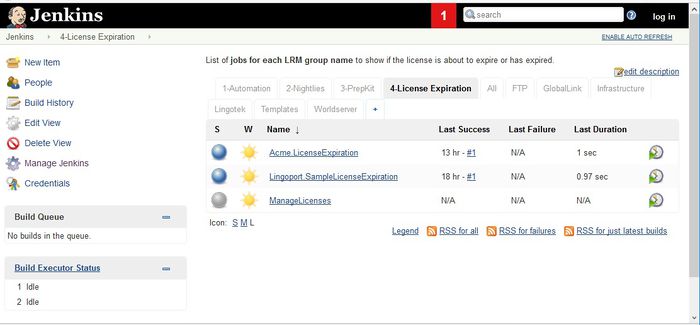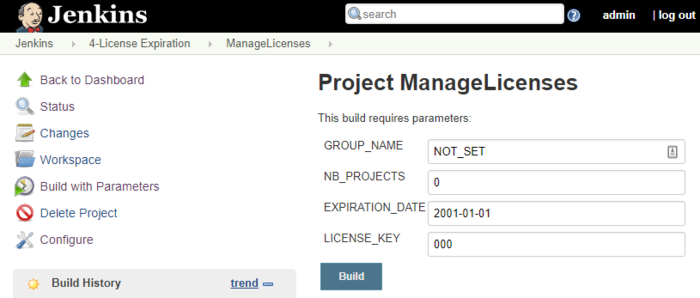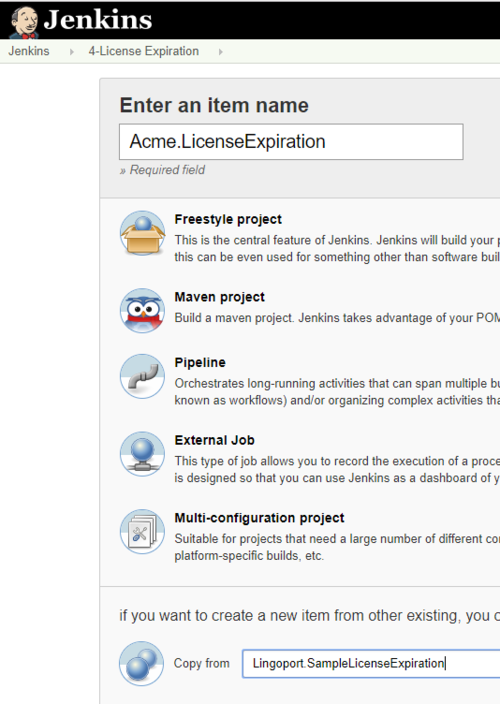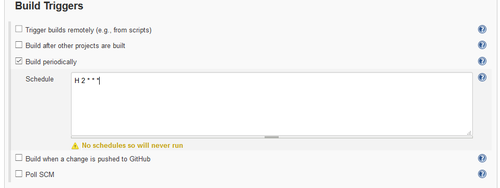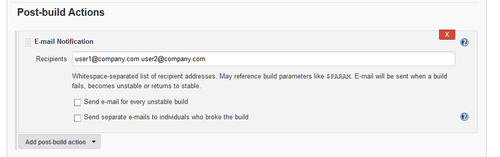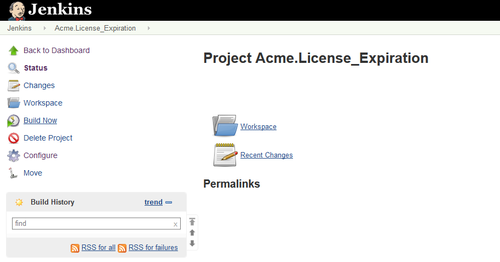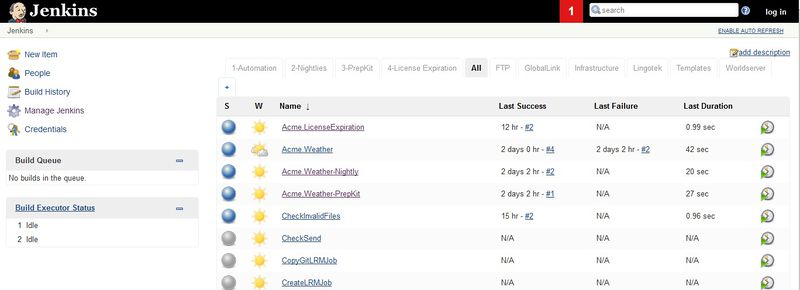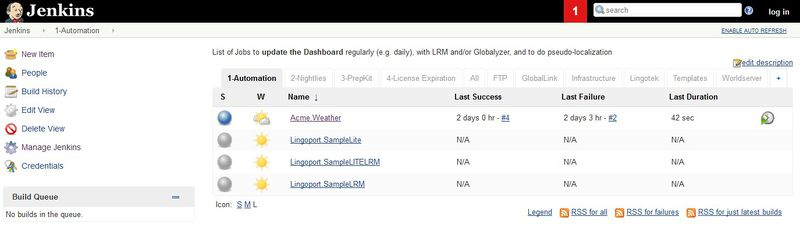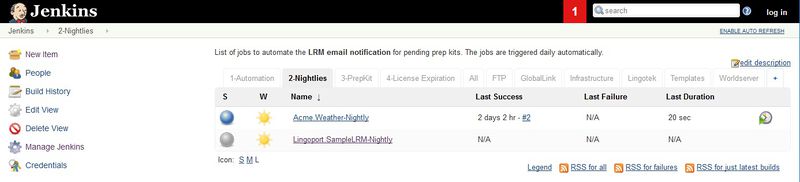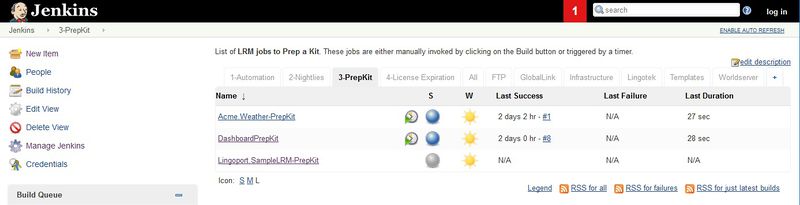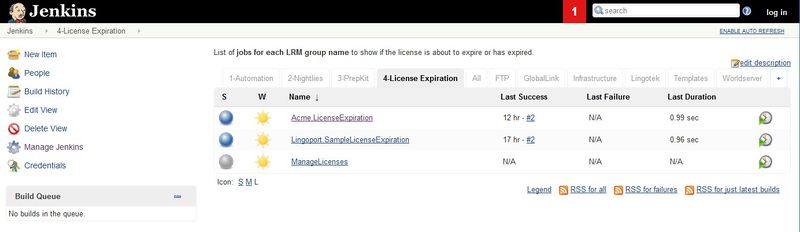On Boarding Overview
Contents
Introduction
The Lingoport Suite consists of the Globalyzer and LRM Product. Globalyzer analyzes code and identifies internationalization issues such as embedded strings and locale sensitive methods. LRM uses the resource files and tracks and manages translation. Both Globalyzer and LRM have projects. A Lingoport project consists of the Globalyzer project and an LRM project.
When a Lingoport project is on-boarded, the project is set up to get new code and resource files from the repository. Jenkins jobs analyze the code using Globalyzer and LRM and the results are pushed to the Lingoport Dashboard. The on-boarding process includes the following:
- getting the necessary information about the LRM project, its target locales, etc.
- creating a Globalyzer Lite project definition file
- setting up the Jenkins jobs
- verifying those jobs
A project can only be on-boarded within a group. That group must have been licensed. If the Lingoport software have been installed, then there is a licensed group and there is a Jenkins job called <group name>.LicenseExpiration. When built, the output shows the details of the licenses.
In Jenkins and on the Dashboard, the Lingoport project will be referred to as <group name>.<project name>. For example given a group called "Acme" and a software project called "Weather", Jenkins and Dashboard will refer to it as Acme.Weather
Groups
A Lingoport Group is associated with an LRM license that defines how many projects can be created in the group. When installing with the Stack Installer, the "Company Name" is the current group.
LicenseExpiration Jenkins jobs
The Stack Installer creates a Jenkins job which will show information about one licensed Group and when its license expires.
In the illustration above, the group is Acme. Select the job (Acme.LicenseExpiration). Select Build Now from the left side menu to run the Jenkins job. Once it has built, select the top sphere under Build History. If the sphere is red, there is a problem with the license. This will bring you to Console Output. The console output shows when the license expires for group Acme as well as the versions of the Lingoport components and other system information.
The projects under one group get the group's defaults for the associated translation system. So if a group's configuration is set up for an SFTP communication with a TMS for instance, all projects under that group will by default use the same mechanisms (that SFTP) with the same settings unless explicitly changed.
LRM projects are associated with a group. If LRM is installed without the Stack Installer (not recommended), the installer requires at least one group and its license. The license for a group is obtained from support@lingoport.com based on the commercial agreement between the client and Lingoport. Each project within a group must have a unique name.
Adding a new LRM License/Group
To add new groups after installing the system, contact Lingoport and arrange for a new group. Lingoport will provide a license key for a given number of projects. The ManageLicenses job can also be used to update an existing or expired license. With the new license information, execute the ManageLicenses Jenkins job:
Command Line Equivalent
If you'd rather use the command line instead of the Jenkins ManageLicenses job, for instance in a script, use the --create-group command on lrm-cli.jar command line. Using the command line is not recommende. The ManageLicenses Jenkins job is more reliable. You need to have requested a license key for the new group from Lingoport before creating the group. For instance:
> java -jar $LRM_HOME/lrm-cli.jar --create-group --group-name group1 --date "2016-06-01" --number-of-licenses 10 --license-key <license-key>
To update the license of an existing group, used the --update-license command on lrm-cli.jar command line. You need to have requested a license key for the new group from Lingoport before updating the group.For instance:
> java -jar $LRM_HOME/lrm-cli.jar --update-license --group-name group1 --date "2016-06-01" -number-of-licenses 10 --license-key <license-key>
Once a group has been created, the database and the file structure are updated. The Jenkins LicenseExpiration job should show the change to the license.
Creating a new LicenseExpiration job for a new group
In order to be notified that a group's license is about to expire, a simple Jenkins Job can be setup per licensed group.
- Copy an existing LicenseExpiration Jenkins job (New Item) whose name is in the form
<group_name>.LicenseExpiration, such asAcme.LicenseExpirationunder the 4 - License Expiration tab.
- Set the job to be triggered every night, for instance using Build Periodically set to
H 2 * * *
- Set an Execute Build Script to
$LRM_HOME/bin/job_checklicense.sh 30if you want to be notified 30 days before the license will expire
- Set the email notification:
- Set the recipients for the email. This email will alert the recipients of an renewal of the license for that group is upcoming. You may want to include
support@lingoport.com. - Check the
Send e-mail for every unstable buildcheck box and optionally theSend separate e-mails to individuals who broke the build
- Set the recipients for the email. This email will alert the recipients of an renewal of the license for that group is upcoming. You may want to include
If you want to test it:
- Modify the Jenkins job and set the Execute Script threshold set to a very large number (5000) and select "Build Now". The email should get sent to the list of recipients.
$LRM_HOME/bin/job_checklicense.sh 5000
- Reset the Execute Script threshold to 30 and "Build Now" again: No emails should be sent.
$LRM_HOME/bin/job_checklicense.sh 30
The console output of the Jenkins job shows when the LRM license will expire and when email notification will be sent.
Group Name
A group name must conform to the following specification: A set of alphanumeric characters without the following special characters:
- < (less than)
- > (greater than)
- : (colon)
- " (double quote)
- / (forward slash)
- \ (backslash)
- | (vertical bar or pipe)
- ? (question mark)
- * (asterisk)
- (space)
- % (percentage)
Jenkins jobs and Projects
When the Stack Installer creates the Jenkins jobs, it orders them into various tabs. Here is an example showing the <group>.<project> for Acme.Weather:
The 1 - Automation tab contains on-boarded jobs which generate the status of the project and pushes it to the dashboard, and pseudo-localizes resource files if necessary. These jobs tend to run whenever files are pushed to the repository for the project.
- Any job that starts with Lingoport. is a template under the
Templatestab and can be used to simplify the on-boarding process. To on-board an LRM job, use the Lingoport.SampleLRM template as a starting place.
The 2 - Nightlies tab contains on-boarded jobs which run every day or every night and provide an update to the dashboard and an email to a set of recipients based on the configured frequency. The job name should be the same as the LRM Automation job with a -Nightly suffix.
The 3- PrepKit tab contains on-boarded jobs ending in -PrepKit which are triggered by a human intervention to send the kits for translation based on the configured translation endpoint. Prep kits can also be triggered from the Lingoport Dashboard. The job name should be the same as the LRM Automation job with a -PrepKit suffix.
The 4- License Expiration tab contains on-boarded jobs which are run every night to warn you if your license is about to expire. The job name should GroupName.LicenseExpiration.