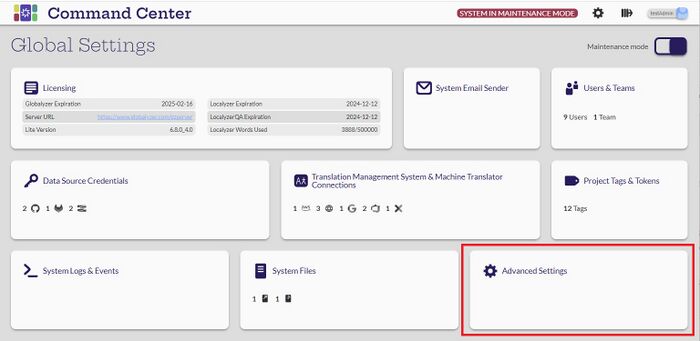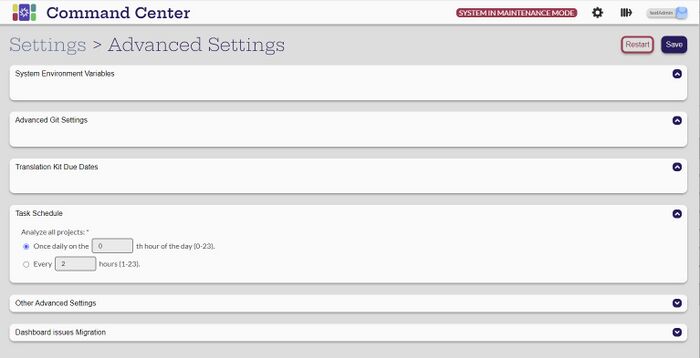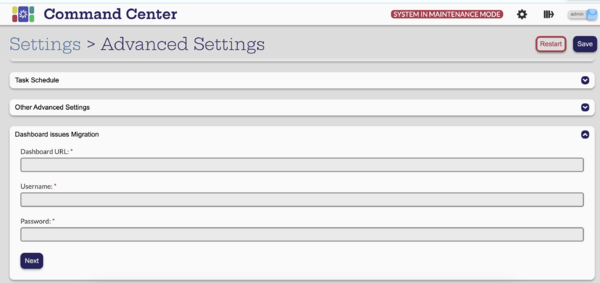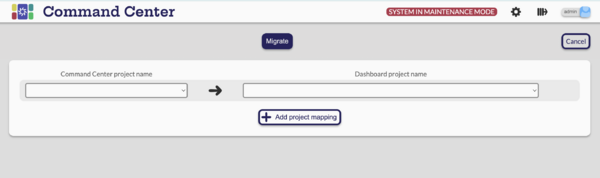Difference between revisions of "Advanced Settings"
(→Task Schedule) |
(→Task Schedule) |
||
| Line 11: | Line 11: | ||
= Task Schedule = |
= Task Schedule = |
||
| − | [[ |
+ | [[File:TaskSchedule.jpg|700px|center]] |
The Task Schedule determines how often projects are analyzed. They can be analyzed once a day with the time to be determined. Or they can be analyzed several times per day. At the designated time, all projects are queued to run. |
The Task Schedule determines how often projects are analyzed. They can be analyzed once a day with the time to be determined. Or they can be analyzed several times per day. At the designated time, all projects are queued to run. |
||
Revision as of 01:36, 13 September 2023
Contents
Introduction
System Environment Variables
Advanced Git Settings
Translation Kit Due Dates
Task Schedule
The Task Schedule determines how often projects are analyzed. They can be analyzed once a day with the time to be determined. Or they can be analyzed several times per day. At the designated time, all projects are queued to run.
Other Advanced Settings
Dashboard Issues Migration
An Administrator can migrate the Dashboard Globalyzer issues Status to Command Center if the issues exist in Command Center.
1. You need to create a Command Center project, the project name doesn't need to match the Dashboard project because we will map them manually.
2. In Maintenance Mode, select Settings -> Advanced Settings select Dashboard Issues Migration
3. Fill out the URL and the login information for the Dashboard. Next
4. Connect with the Dashboard
5. Pair the Command Center project with the Dashboard project, you can migrate one project or many projects' issues. Migrate