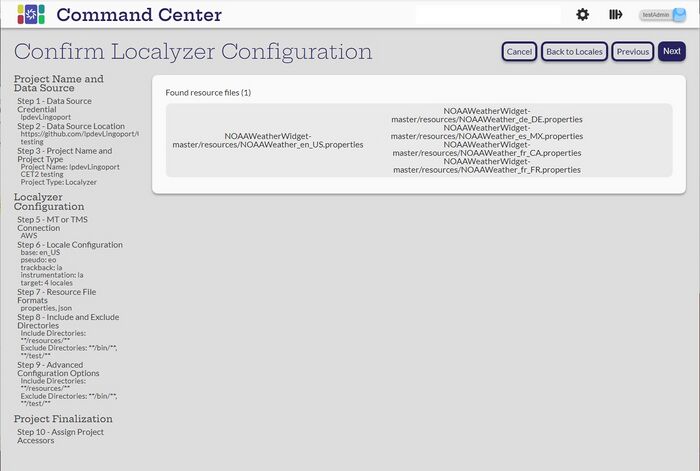Difference between revisions of "Confirm Localyzer Configuration"
| Line 12: | Line 12: | ||
When everything looks correct, select '''Next'''. |
When everything looks correct, select '''Next'''. |
||
| + | |||
| + | [[Grant Users and Teams Access | Step 10: Grant Users and Teams Access]] |
||
| + | |||
| + | ---- |
||
| + | |||
| + | [[Step by Step Project Creation |Step 1:Data Source Credential for the project]] |
||
| + | |||
| + | [[Choose a Repository|Step 2:Choose a Repository]] |
||
| + | |||
| + | [[Name The Project and Type |Step 3: Name the Project]] |
||
| + | |||
| + | [[Creating a Globalyzer Project |Creating a Globalyzer Project - Step 4: Globayzer Lite Definition File]] |
||
| + | |||
| + | [[Creating a Localyzer Project| Creating a Localyzer Project - Step 5: Which MT or TMS will Localyzer use ]] |
||
| + | |||
| + | [[What are the Localyzer locales| Step 6: What are the locales Localyzer is acting on? ]] |
||
| + | |||
| + | [[Resource File(s) Format| Step 7: Resource file formats]] |
||
| + | |||
| + | [[Include and Exclude Patterns|Step 8: Set up optional include or exclude patterns]] |
||
| + | |||
| + | [[Optional Localyzer Settings|Step 9: Optional Advanced Localyzer Settings]] |
||
[[Grant Users and Teams Access | Step 10: Grant Users and Teams Access]] |
[[Grant Users and Teams Access | Step 10: Grant Users and Teams Access]] |
||
Revision as of 21:01, 31 August 2023
This page shows the resource files that were found for the project. Verify that it shows the expected files and translations.
Some common problems
- 0 resource files found.
- There must be at least a base resource file. Localyzer projects cannot be created without any resource files.
- Make sure that the correct file type is selected
- Verify that the File Pattern is set correctly
- Check the Include/Exclude file patterns.
- Too many files found including ones that are not resource files - modify the Include and Exclude file patterns to find the correct files.
When everything looks correct, select Next.
Step 10: Grant Users and Teams Access
Step 1:Data Source Credential for the project
Creating a Globalyzer Project - Step 4: Globayzer Lite Definition File
Creating a Localyzer Project - Step 5: Which MT or TMS will Localyzer use
Step 6: What are the locales Localyzer is acting on?
Step 8: Set up optional include or exclude patterns