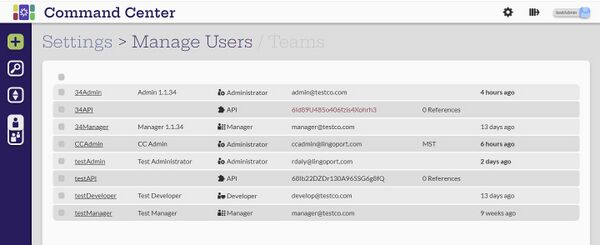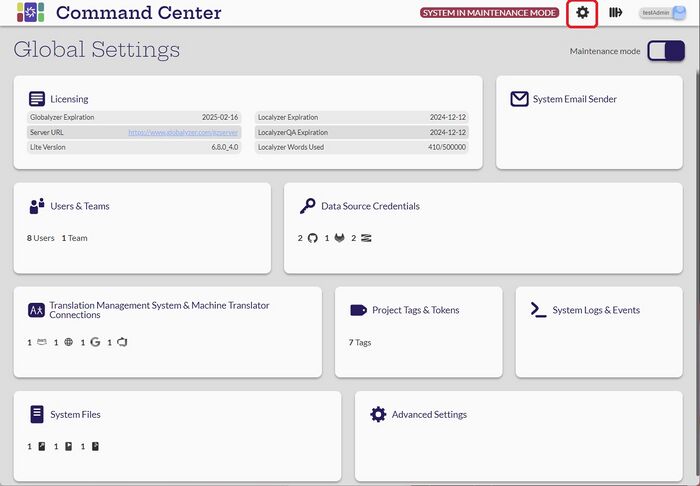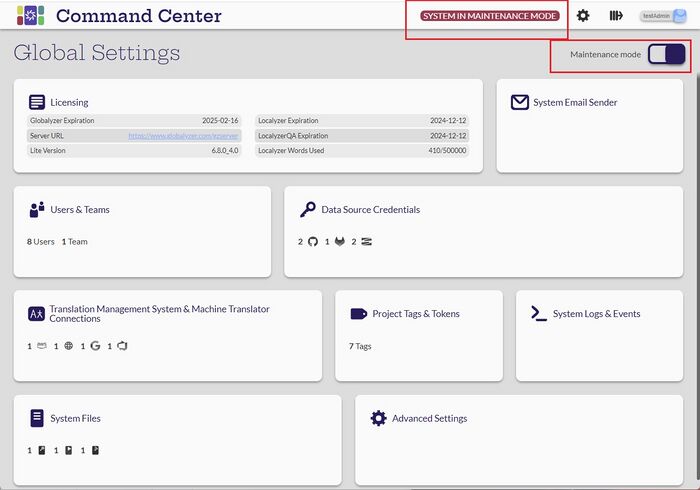Difference between revisions of "Command Center User's Guide"
(→Projects Overview) |
(→Projects Overview) |
||
| Line 110: | Line 110: | ||
== [[ Projects Overview |Projects Overview ]] == |
== [[ Projects Overview |Projects Overview ]] == |
||
| − | *[[ |
+ | *[[Projects_Overview#Create_and_Configure_Projects | Create and Configure Projects]] |
| − | *[[ |
+ | *[[Projects_Overview#Search_Projects | Search Projects ]] |
| − | *[[ |
+ | *[[Projects_Overview#Filter_Projects | Filter Projects ]] |
| − | *[[ |
+ | *[[Projects_Overview#Sort_Projects | Sort Projects ]] |
== [[ Individual Project Tasks ]] == |
== [[ Individual Project Tasks ]] == |
||
Revision as of 16:26, 22 March 2023
Roles
Command Center requires users to login. Each user created in Command Center is assigned a role that defines the operations that can be completed by the user. There are five roles defined:
- Administrator
- Manager
- Developer
- Translator
- API User
Administrator
The Administrator user is responsible for:
- Administering users and teams and assigning them to the users and projects
- Installing and updating licenses
- Managing data credentials and assigning them to managers
- Setting up machine translations and translation management systems
The Administrator user can view all the projects in the system. The Administrator user can create and manage projects, but this role should be left to managers.
Manager
The Manager is responsible for:
- Creating, managing and running projects
- Creating project tags and tokens
The Manager can only see the projects for the teams or projects assigned to them.
Developer and Translator
The Developer and Translator can:
- Analyze projects
- View project status for the projects in their teams, but cannot make any changes to the system.
API User
The API user is for storing tokens. The API user cannot login to Command Center.
Global Settings
When logged in to Command Center, any user can select the Settings icon ![]() to access the Global Settings page.
to access the Global Settings page.
All user roles see the same Global Settings page, but the Administrator has the Maintenance mode slider. Not all users can select the various cards.
Maintenance Mode
[Administrator]
In order to modify some of the settings, the system must be in Maintenance mode. Only an Administrator user can toggle the mode on and off. While in Maintenance mode, projects will not be analyzed.
The system needs to be in maintenance mode to
- Update licenses
- Edit MT connections
- Edit data source credentials
- Edit system files
You can create MT connections, datasource credentials and system files without being in Maintenance mode. Changes and deletions can only be made in Maintenance mode.
When in Maintenance mode, projects don't run, they just get queued.
Licenses
Users & Teams
Data Source Credentials
- View Data Source Credentials
- Create and Configure Data Source Credentials
- Search and Sort Data Source Credentials
Machine Translation and Translation Management System Connections
- View MT Connections
- Create and Configure MT Connections
- View TMS Connection
- Create and Configure TMS Connections
- Search and Sort Connections
Project Tags & Tokens
System Logs & Events
The System Logs and Events card can be accessed by all users.
System Files
Advanced Settings
Projects
When logged in to Command Center, any user can select the Lingoport icon ![]() to access the Projects page.
to access the Projects page.
The projects the user will see depend on their role and the access they have been given.
- Administrator users will see all the projects.
- Manager, Developer and Translator users will see only the projects their user or team has access to.
- Only Administrators and Managers can create, edit or delete projects.
- All users can run or analyze a project and view the results, issues and logs.
Projects Overview
Individual Project Tasks
Figma API Project
- Run
- [...]
- Send Translations ...
- [....]