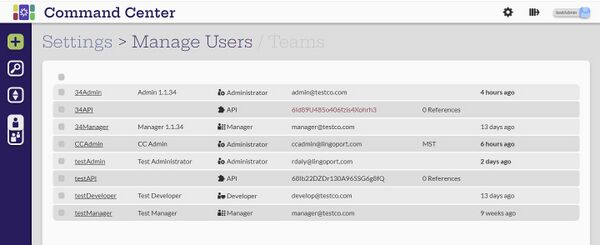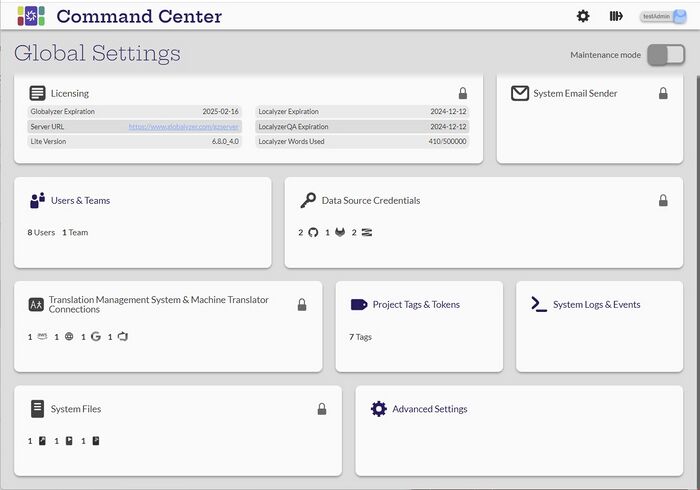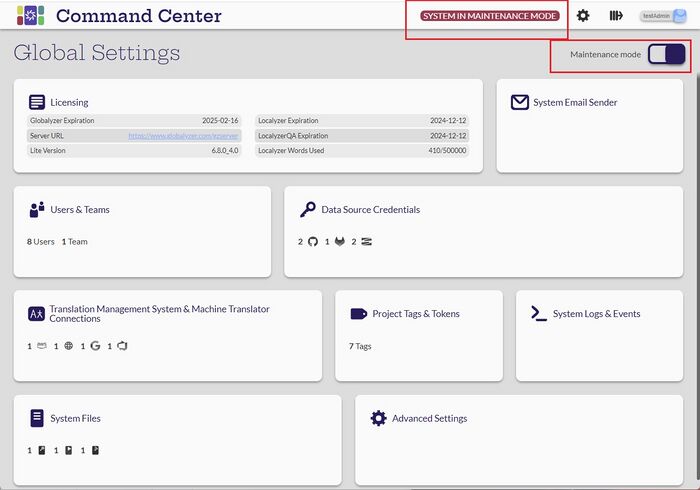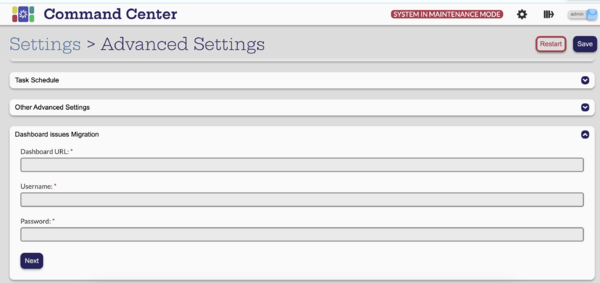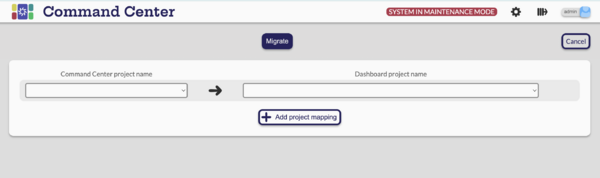Difference between revisions of "Command Center User's Guide"
(→Translation Management System & Machine Translator Connections) |
(→System Logs & Events) |
||
| Line 76: | Line 76: | ||
== [[ System Logs & Events ]] == |
== [[ System Logs & Events ]] == |
||
| − | The System Logs and Events card can be accessed by all users. |
+ | The System Logs and Events card can be accessed by all users. |
| + | |||
| + | *[[System Logs & Events#System Events | View System Events]] |
||
| + | *[[Project_Tags_&_Tokens#Create_and_Configure_Tags | Create and Configure Tags ]] |
||
| + | *[[Project_Tags_&_Tokens#Search_and_Sort_Tags | Search and Sort Tags ]] |
||
== [[ System Files ]] == |
== [[ System Files ]] == |
||
Revision as of 15:30, 8 September 2023
Roles
Command Center requires users to login. Each user created in Command Center is assigned a role that defines the operations that can be completed by the user. There are five roles defined:
Global Settings
When logged in to Command Center, any user can select the Settings icon ![]() to access the Global Settings page.
to access the Global Settings page.
All user roles see the same Global Settings page, but the Administrator has the Maintenance mode slider. Not all users can select the various cards.
Notice that some of the cards have a lock icon ![]() . This indicates that the card is not selectable unless the system is in Maintenance Mode.
. This indicates that the card is not selectable unless the system is in Maintenance Mode.
Maintenance Mode
[Administrator]
In order to modify some of the settings, the system must be in Maintenance mode. Only an Administrator user can toggle the mode on and off. When in Maintenance Mode, the lock icon is removed. While in Maintenance mode, projects will not be analyzed.
The system needs to be in maintenance mode to
- Update licenses
- Edit MT connections
- Edit data source credentials
- Edit system files
You can create MT connections, datasource credentials and system files without being in Maintenance mode. Changes and deletions can only be made in Maintenance mode.
When in Maintenance mode, projects don't run, they just get queued.
Licenses
System Email Sender
Users & Teams
Data Source Credentials
- View Data Source Credentials
- Create and Configure Data Source Credentials
- Search and Sort Data Source Credentials
Translation Management System & Machine Translator Connections
- View MT Connections
- Create and Configure MT Connections
- View TMS Connection
- Create and Configure TMS Connections
- Search and Sort Connections
Project Tags & Tokens
System Logs & Events
The System Logs and Events card can be accessed by all users.
System Files
Advanced Settings
Dashboard Issues Migration
You can migrate the Dashboard Globalyzer issues Status to Command Center if the issues exist in Command Center.
First, you need to create a Command Center project, the project name doesn't need to match the Dashboard project because we will map them manually.
Connect with the Dashboard
Pair the Command Center project with the Dashboard project, you can migrate one project or many projects' issues.
Projects
When logged in to Command Center, any user can select the Lingoport icon ![]() to access the Projects page.
to access the Projects page.
The projects the user will see depend on their role and the access they have been given.
- Administrator users will see all the projects.
- Manager, Developer and Translator users will see only the projects their user or team has access to.
- Only Administrators and Managers can create, edit or delete projects.
- All users can run or analyze a project and view the results, issues and logs.
Projects Overview
- Introduction to the Projects page
- Create and Configure Projects
- Search Projects
- Filter Projects
- Sort Projects
Individual Project Tasks
API Reference
- list Command Center projects
curl "COMMAND_CENTER_URL/api/listprojects" -d '{"username":"API_USER","token":"API_TOKEN"}' --header "Content-Type: application/json"
Example:
curl "http://localhost:8080/command-center/api/listprojects" -d '{"username":"figmaAPI","token":"CTMNzj**********CP"}' --header "Content-Type: application/json"
or
curl "https://dockertest2.lingoport.io/command-center/api/listprojects" -d @listprojects.json --header "Content-Type: application/json"
listprojects.json:
{
"username":"figmaAPI",
"token":"CTMNzj**********CP"
}
- get Command Center Project Status
curl "COMMAND_CENTER_URL/api/getStatus" -d '{"username":"API_USER","token":"API_TOKEN", "source":{"group_name": "GROUP","project_name": "PROJECT","module_name": "MODULE"}}' --header "Content-Type: application/json"
Example:
curl "http://localhost:8080/command-center/api/getStatus" -d '{"username":"figmaAPI","token":"CTMNzj**********CP", "source":{"group_name": "Lingoport","project_name": "CET-WorldWindExplorer","module_name": "lili"}}' --header "Content-Type: application/json"
or
curl "http://localhost:8080/command-center/api/getStatus" -d @getStatus.json --header "Content-Type: application/json"
getStatus.json:
{
"username":"figmaAPI",
"token":"CTMNzj**********CP",
"source":{
"group_name": "Lingport",
"project_name": "CET-WorldWindExplorer",
"module_name": "lili"
}
}
- duplicate Command Center project
curl "COMMAND_CENTER_URLapi/createFromTemplateProject" -d '{"username":"API_USER","token":"API_TOKEN","source": {"group_name": "source_group","project_name": "source_project","module_name": "source_module"},"target": {"group_name":"target_group","project_name": "target_project","module_name": "target_module"}}' --header "Content-Type: application/json"
- For Git projects:
- The target group name is the name of the Git organization
- The target project name is the name of the Git project in that organization
- The target module name is the branch of the Git Project in the organization
Example:
For a target repository name https://github.com/Lingoport/Command-Center, branch 'liliDev', with a template called Lingoport Command-Center liliDev in Command Center using https://github.com, the following call would be make:
curl "http://localhost:8080/command-center/api/createFromTemplateProject" -d '{"username":"figmaAPI","token":"CTMNzj**********CP","source": {"group_name": "Lingoport","project_name": "Command-Center","module_name": "dev"},"target": {"group_name":"Lingoport","project_name": "Command-Center","module_name": "liliDev"}}' --header "Content-Type: application/json"
or
curl "COMMAND_CENTER_URLapi/createFromTemplateProject" -d @dupProject.json --header "Content-Type: application/json"
dupProject.json:
{
"username":"figmaAPI",
"token":"CTMNzj**********CP",
"source":{
"group_name": "Lingport",
"project_name": "CET-WorldWindExplorer",
"module_name": "lili"
},
"target": {
"group_name":"Lingoport",
"project_name": "CET-WorldWindExplorer",
"module_name": "testing"
}
}
The dupProject.json file can be used for all the commands. Only the required values will be used.
Figma API Project
- Run
- [...]
- Send Translations ...
- [....]